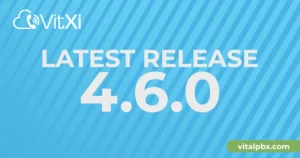Australia’s #1 Wholesale Service Provider, we give small companies big buying power
Mentioned by a VoIP Australia representative, “At VoIP Australia, we believe that size shouldn’t determine your ability to compete on price.
That’s why we offer a wholesale voice carrier service that gives small companies the buying power of big ones. With our service, you can terminate an enormous amount of Wholesale VoIP minutes and enjoy the industry’s most competitive rates. Additionally, as Australia’s biggest VitalPBX wholesale license subscription provider, you get the best of both worlds when it comes to support.
Your service provider is also your PBX, backed by Level 3 Local Support. Join us today and experience the difference in power and support for your business.”
How to connect?
If you already have a VoIP Australia Wholesale Account Sign into your partner Portal via https://portal.voipaustralia.com.au and add your VitalPBX servers IP Address as one of your Authenticated IP’s. if, if you need help doing this, contact support via the VoIP Australia helpdesk, navigate to https://voipaustralia.com.au/help and submit your request for help here.
If you do not have a VoIP Australia Wholesale Account, you must contact VoIP Australia NOC either via https://voipaustralia.com.au/ by emailing [email protected] or calling 61862756666 to request access to VoIP Australia Wholesale Switch.
Configuring your VitalPBX for Origination and Termination of your customers calls (Outbound / Inbound)
Once, we have added the VitalPBX as an Authorised IP Address on your VoIP Australia wholesale switch, it is now time to configure your customers VitalPBX. We will start with the trunking configuration, for this, we are going to use the Default PJSIP protocol and we must complete the following settings:
Description: Any name to identify the trunk.
Class Of Service: Trunk Default.
Profile: Default: PJSIP profile.
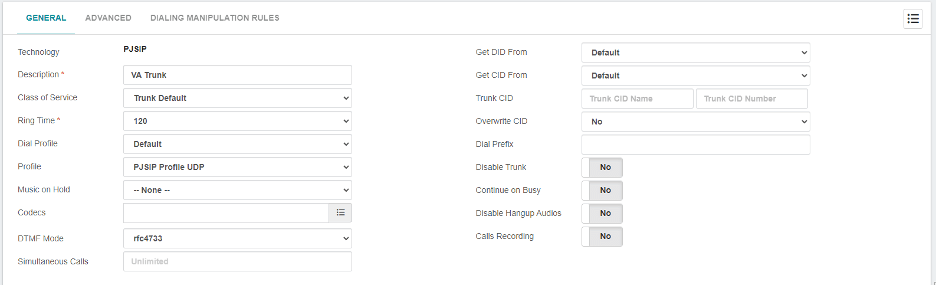
Local Username: Any name you like, in this case we used “mypbx”
Remote Host: voipaus.sip.direct
Remote Port: 5060
Match: 172.105.182.29, 172.105.182.135, 45.132.15.204
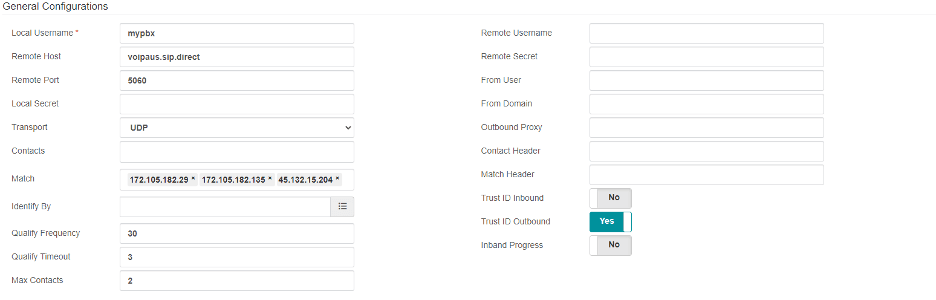
Configure your Inbound routes as you prefer and if you need help doing any of this, contact support via the VoIP Australia helpdesk, navigate to https://voipaustralia.com.au/help and submit your request for help here. We would be more than happy to support you.