As we mentioned in our previous post, SMS messaging is an effective way to communicate with clients and coworkers. So, integrating this feature with Telnyx into your PBX system will increase productivity and streamline communication.
Next, we will show you how to configure the SMS module on VitalPBX together with Telnyx.
Configuring the Telnyx account
To get started, create a Telnyx account by visiting the Telnyx website and signing up for a free account. Once you have signed up, log in to your Telnyx account and navigate to the “Keys & Credentials” section.
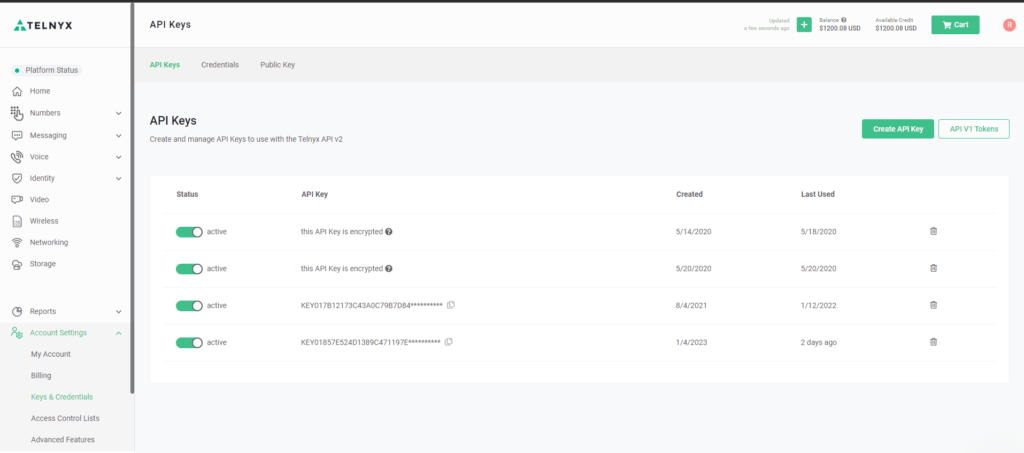
In the API Keys section, create a new API key. Be sure to copy the API key because you will need it later.
Next, navigate the Phone Numbers section and purchase a new phone number. We will use this number for sending SMS messages from VitalPBX, so make sure to buy numbers with SMS capabilities.
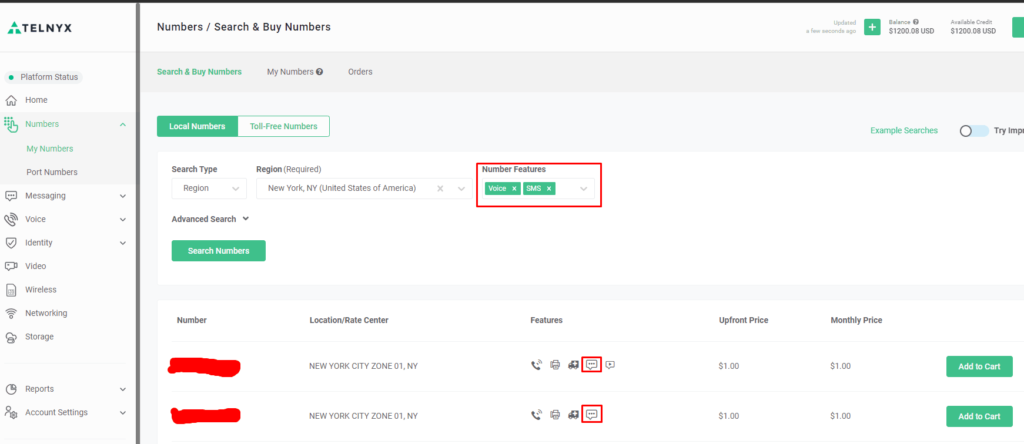
Moreover, we must create a Messaging Profile for later assign it to our purchased numbers. Here, we have to set up or Webhook URL to receive SMS and monitor the status of the outbound messages; we will get this URL from the “Messaging Providers” module later, so you can leave the field empty.
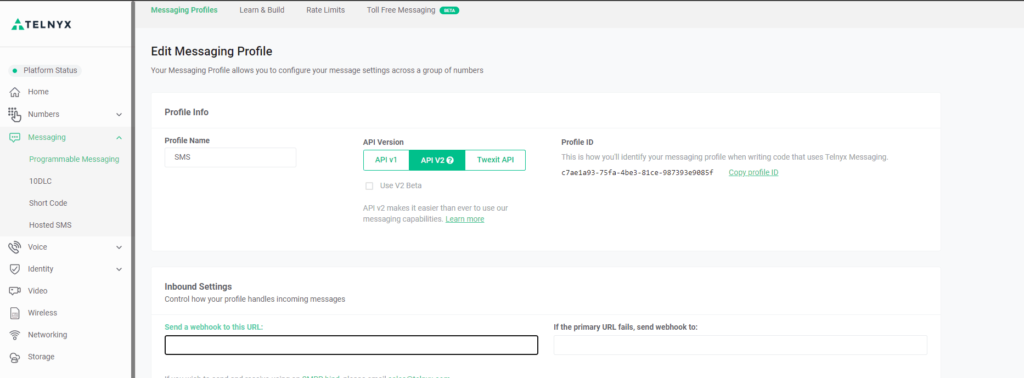
Finally, we will assign the Messaging Profile to our numbers.
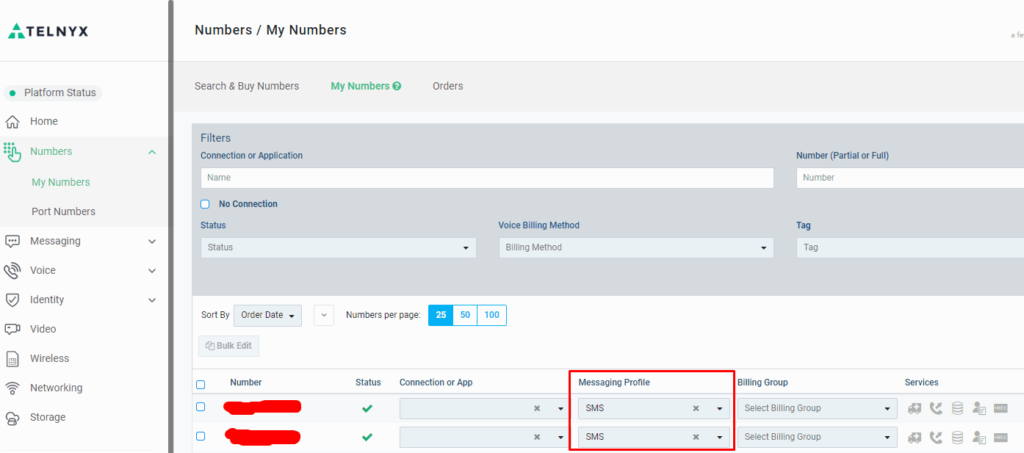
Configure the SMS module on VitalPBX!
First, we will create a new Messaging provider using the API obtained from the Telnxy portal.
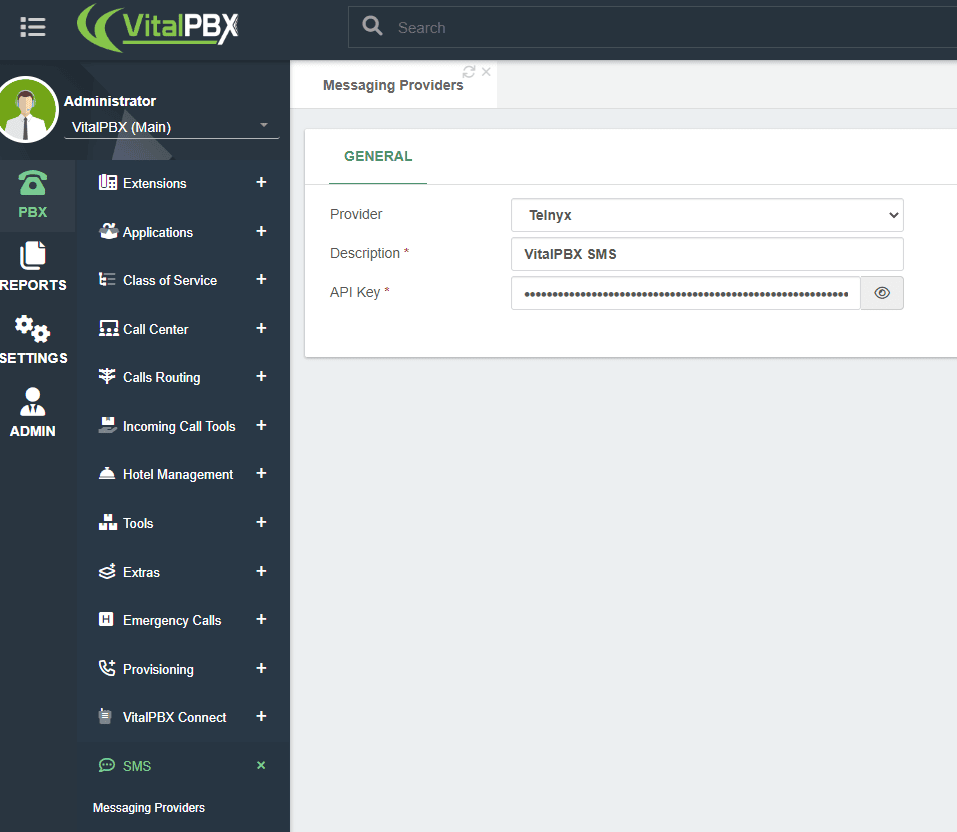
After saving, the module will re-open in edition mode showing the Webhook URL and a table where we will add the Phone Numbers for sending SMS messages from VitalPBX. We can use the blue button to retrieve all the numbers with SMS capabilities automatically from the API.
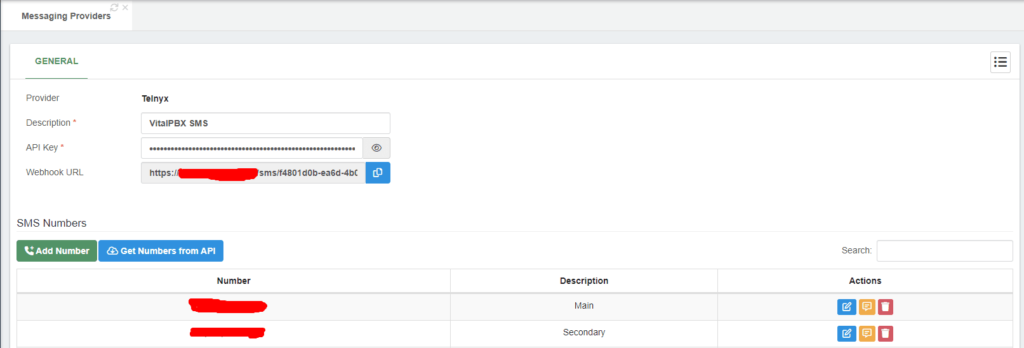
After continuing, copy the Webhook URL and configure it in the Messaging Profile created previously.
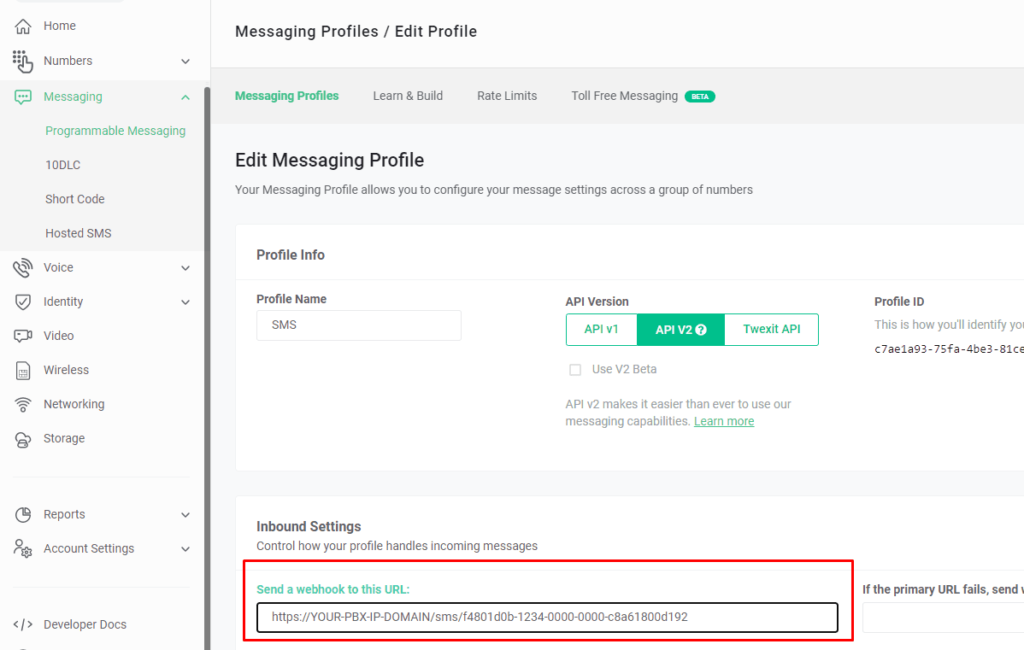
Next, to test the SMS functionality, you can send an SMS to one of your numbers or use the yellow action button to send an SMS from your PBX to any number.
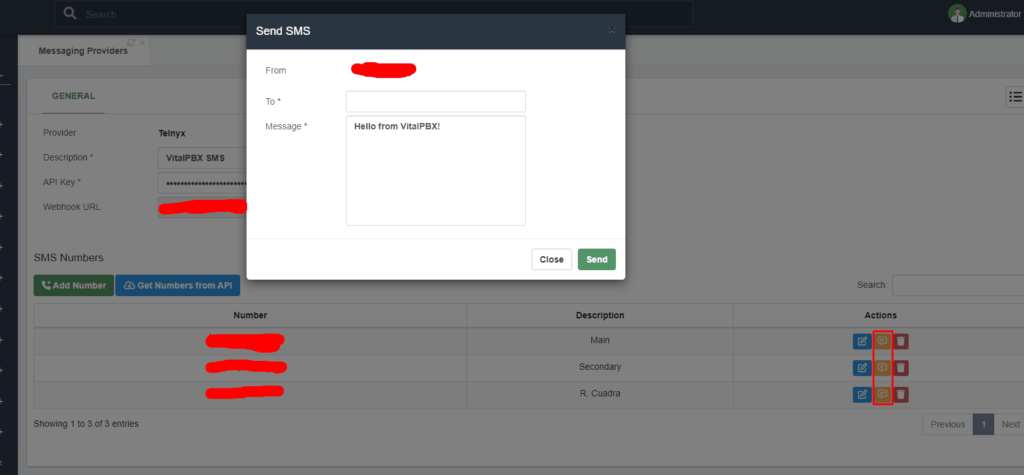
Finally, to verify the status of your messages, you can use the Messaging Logs module; there, you will see if the message got delivered or didn’t get sent.
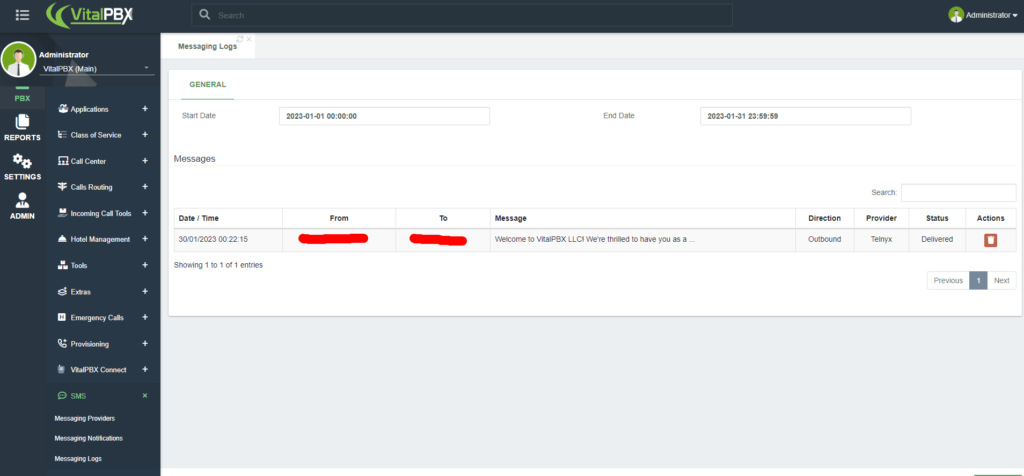
Conclusion
To sum up, setting up the SMS module on VitalPBX with Telnyx is a straightforward process that can significantly enhance your communication capabilities. Thus, you can start sending and receiving SMS messages by following the steps outlined in this article through your VitalPBX system using Telnyx as your provider.
Telnyx is a trademark of their respective owners and are not affiliated, endorsed, connected or sponsored in any way to VitalPBX or any of our sites.




