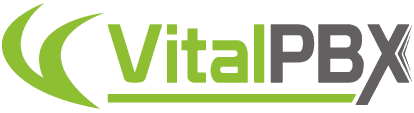
VitalPBX Download and Quick
Here is your VitalPBX Download link, and quick startup guide
Thank you for your interest in VitalPBX! Here is your Download link, and a quick guide for installation. We hope that you find that VitalPBX has everything you look for and more!
|
|
|
|
|
|
|
|
|
|






