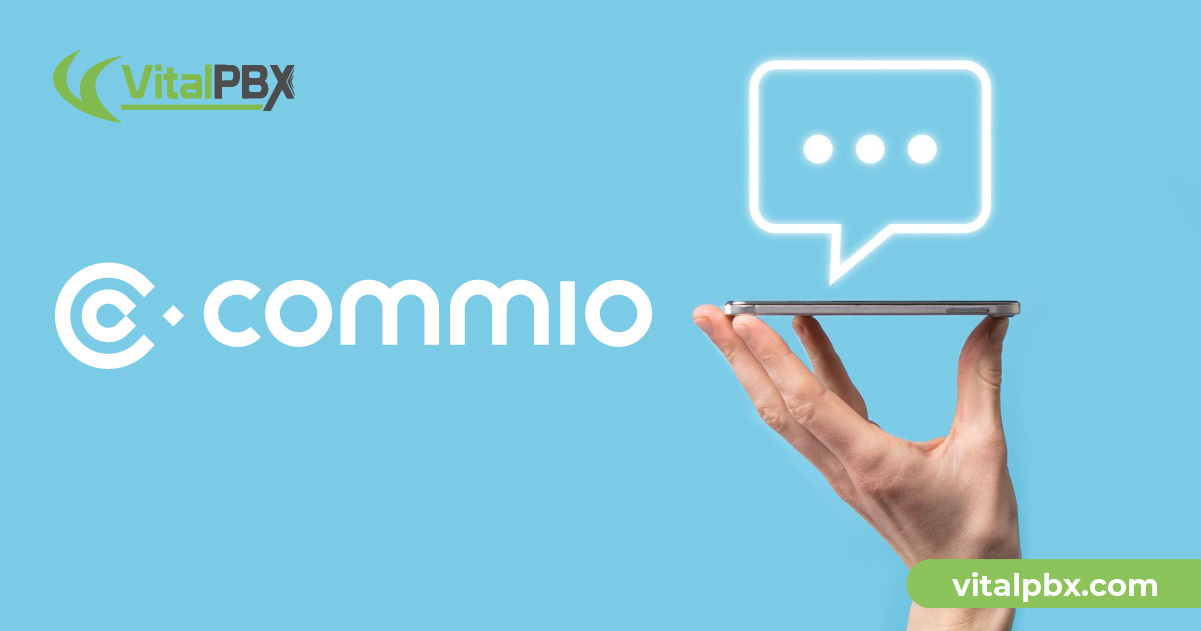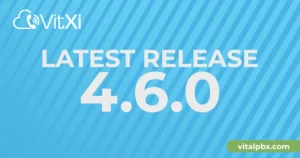Communication is an essential aspect of any business, and in today’s fast-paced world, customers or clients expect quick and efficient communication methods. SMS messaging has become an effective tool for businesses to communicate with customers or clients.
On VitalPBX, we offer an an intgration with Commio SMS service with our SMS module that allows companies to send and receive text messages directly from the system. Below, we will provide a step-by-step guide to configure Commio as our SMS provider on VitalPBX.
Configuring the Commio SMS Portal
Keep in mind that we are assuming that you are familiar with Commio and that you already have an account with them. However, if you need more information about them, you can learn more by visiting this link to explore and learn about their services and features or by reaching Dan Lemke by email or calling him at 1 (984) 401-3011 or 1 (724) 396-8426.
First, we must purchase our DID numbers. Remember to enable the SMS feature during the purchase.
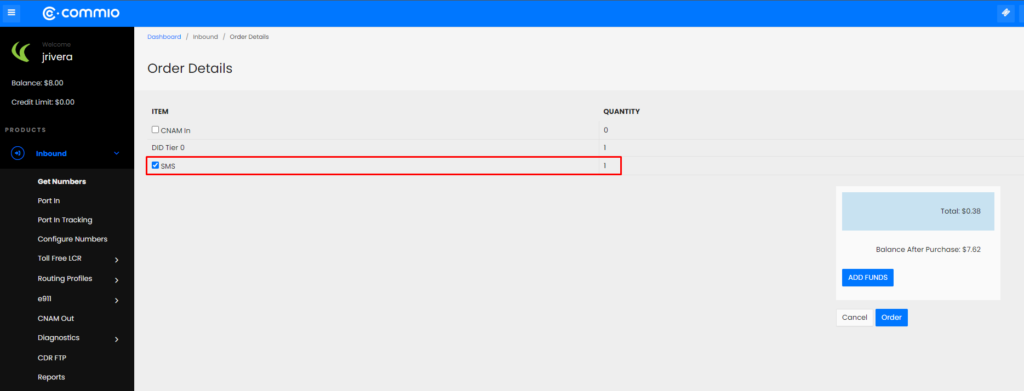
Inbound DID – SMS
If you already have some DID numbers, you only need to enable the SMS feature on your DIDs; to do this, we must navigate to “Products / Inbound / Configure Numbers.” Once there, we will click on the pencil icon under the column “Actions,” this will open a set of settings, including the checkbox to enable or disable the SMS feature for the DID.
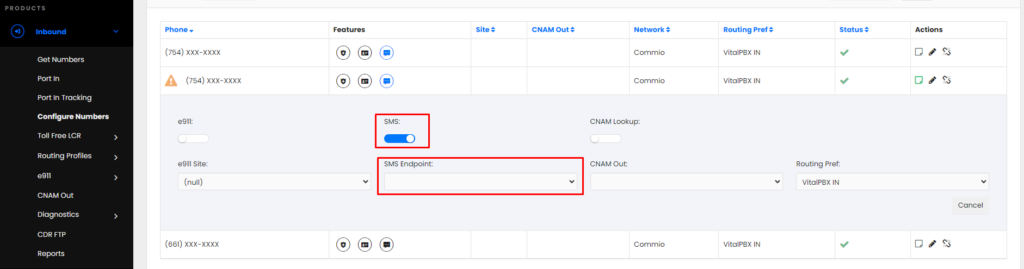
Commio – Enable SMS on DID
About the dropdown “SMS Endpoint,” we must set it up with the empty option to use the global messaging settings that will configure later in this blog post.
Next, we will create our API Token to set up our SMS Module on VitalPBX. For this, we must navigate to “Admin / API / Tokens ” and click on the button “Add Token;” this will open a modal where we will configure our Token as shown in the picture below.
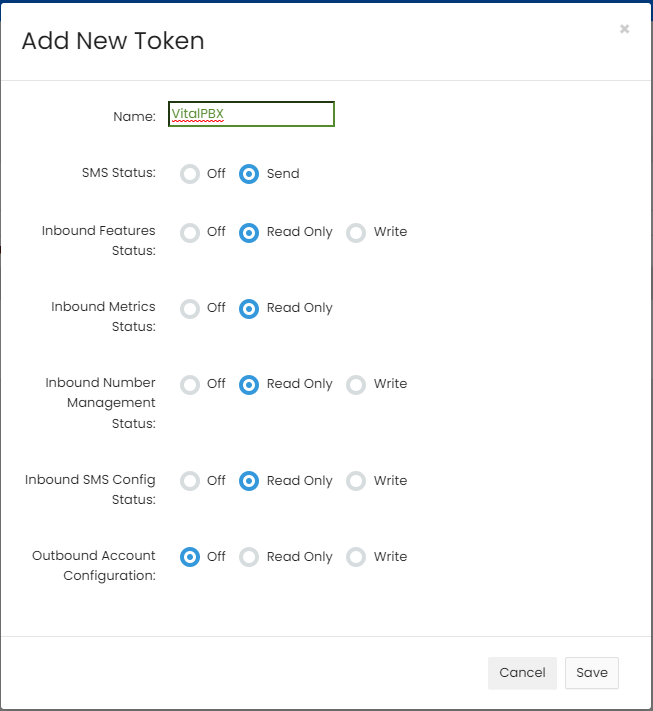
Commio – Create Token
After saving, you will get the Token User and Key for the SMS module on VitalPBX.
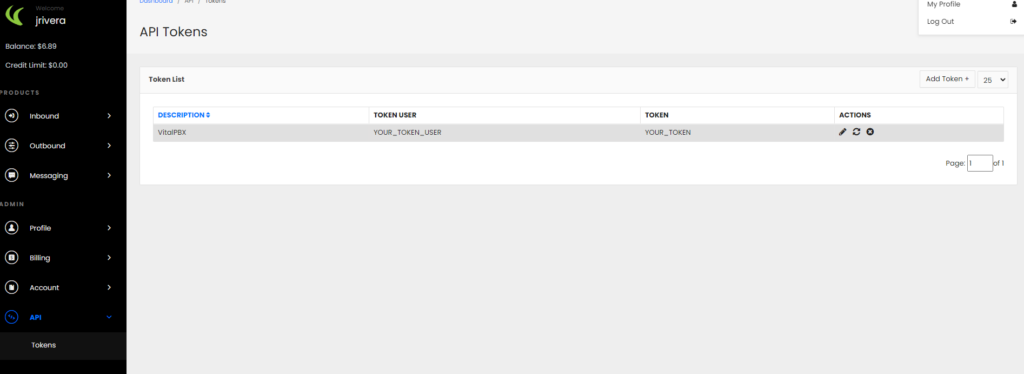
Commio – Token
Additionally, we must navigate to “Admin / Profile / User Profile” to get the Account ID for the SMS module on VitalPBX.
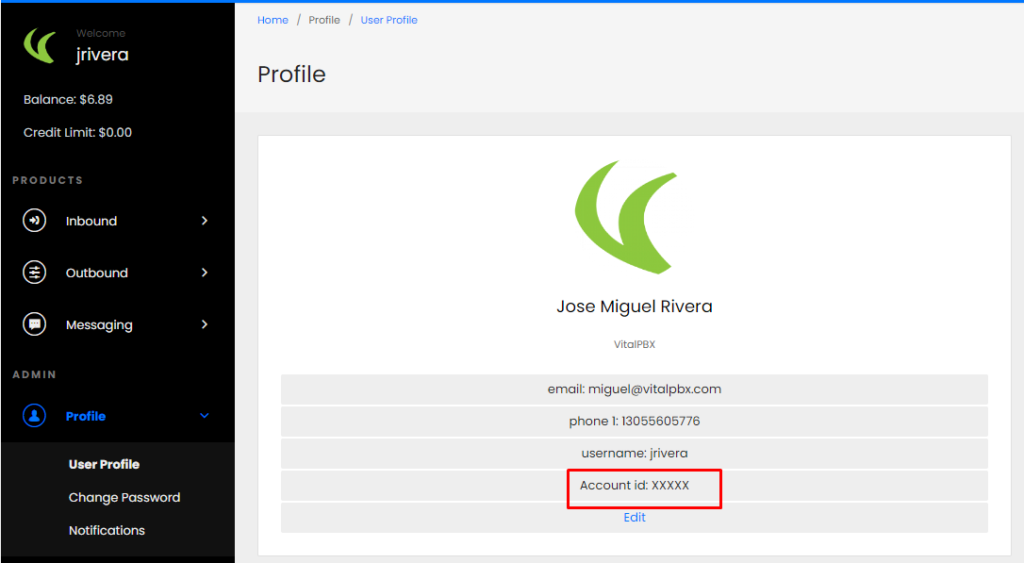
Commio – Account ID
Finally, to send SMS from our PBX, we must add the public IP of our server by navigating to “Products / Messaging / IP Allow List.” Once there, we will click the “Add IP” button to add our server IP.
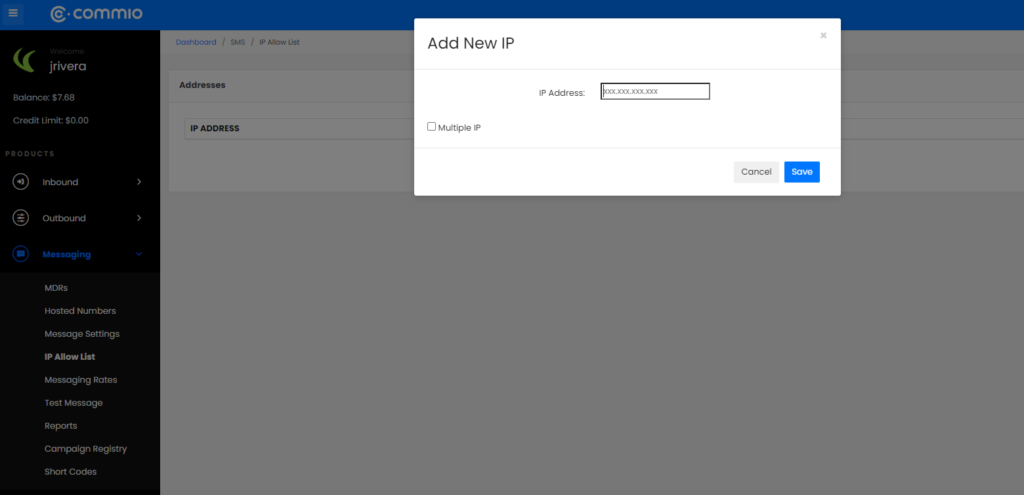
SMS – Whitelist PBX IP
Configuring the SMS Module on VitalPBX
Now that we have all the required data from Commio, we will create a new Messaging Provider in our VitalPBX. So, fill out the form with the following information.
- Provider: Commio
- Description: it can be any alphanumeric string.
- Account ID: our account id from Commio.
- Auth Username: the token user from the Commio API tokens.
- Auth Password: the token from the Commio API tokens.

VitalPBX SMS – Messaging Provider Setup
After saving, you will see the field “Webhook URL.” We will use this URL to finish the Commio portal configuration. We can use the button next to the field to copy the URL easily.
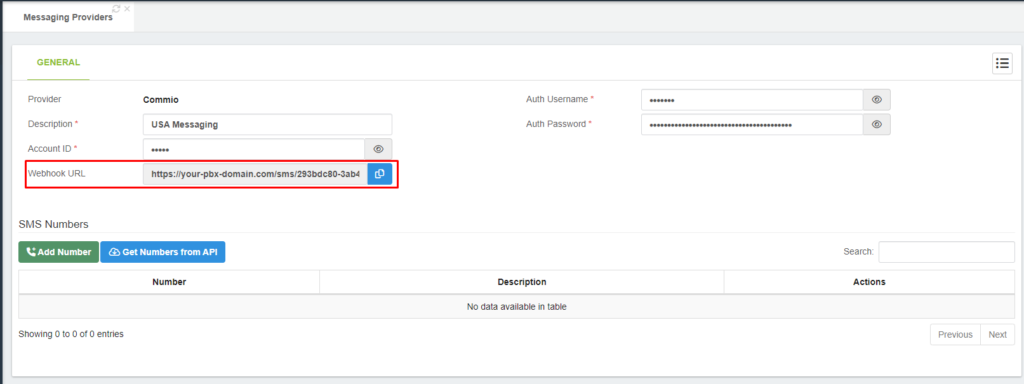
VitalPBX SMS – Webhook URL
After copying the URL, we must return to Commio’s portal and navigate to “Products / Messaging / Message Settings” to set up the following parameters.
Outbound Message Settings
- Delivery Confirmation URL: the webhook URL we copied from the SMS module on VitalPBX.
- Delivery Notification Format: we must select “JSON.”
Inbound Message Settings
- Inbound Message URL: the webhook URL we copied from the SMS module on VitalPBX.
- Attachment Type: select “URL.”
- Format: we must select the value “11 digit.”
To save the settings, you must hit save in both sections.
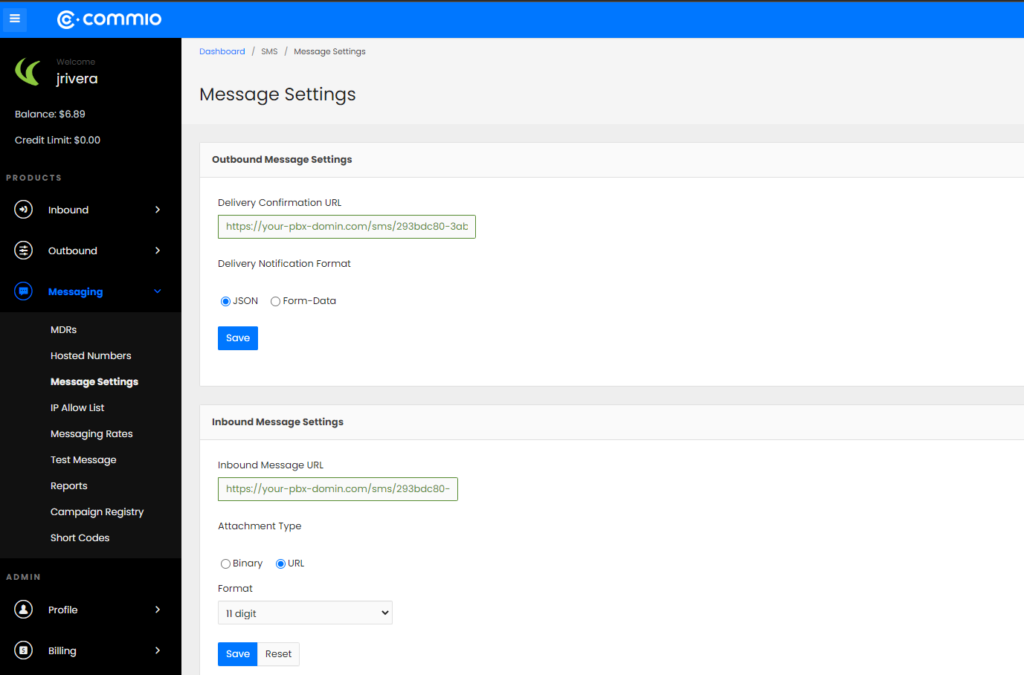
Commio – Message Settings
Now that we have finished all our settings, we can synchronize our Commio’s DID in the “Messaging Providers” module by clicking the “Get Numbers from API” button.
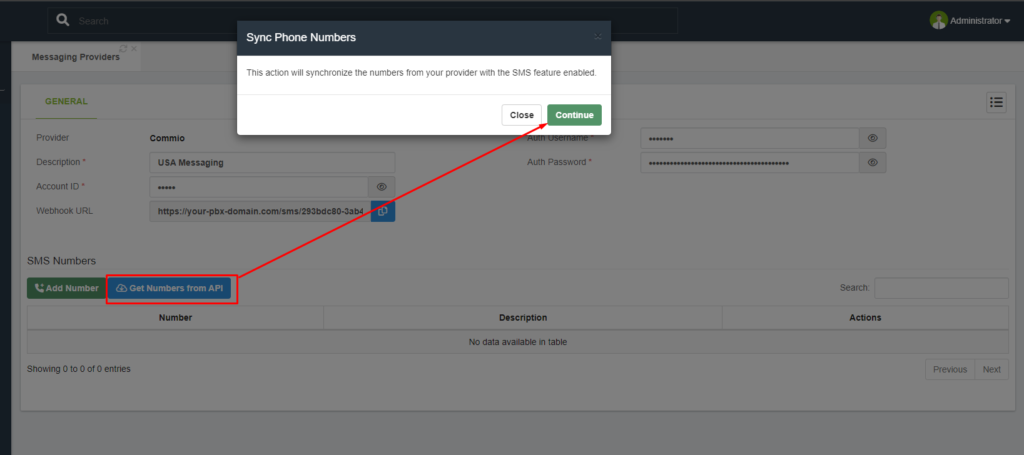
VitalPBX SMS – Sync Numbers
After synchronizing your DIDs, you can send an SMS to one of your numbers or use the yellow action button to send an SMS from your PBX to any number.
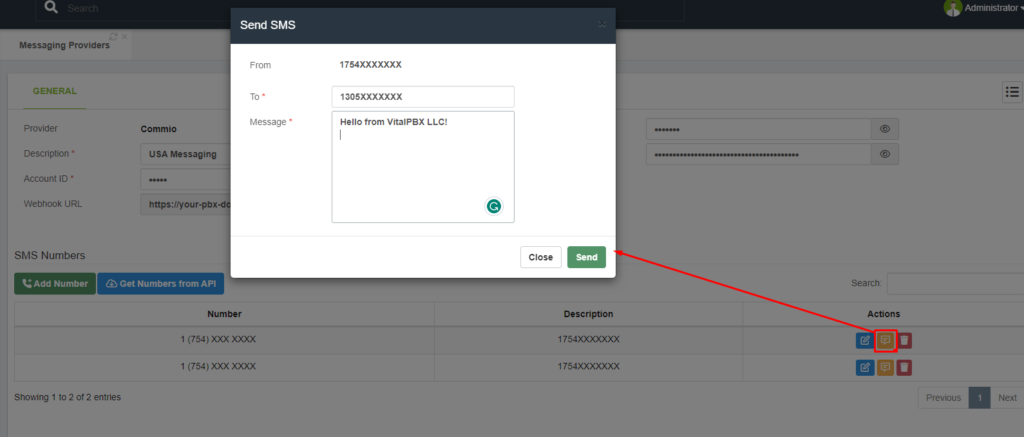
VitalPBX SMS – Send Message
Finally, to verify the status of your messages, you can use the Messaging Logs module; there, you would see if the message got delivered or didn’t get sent.
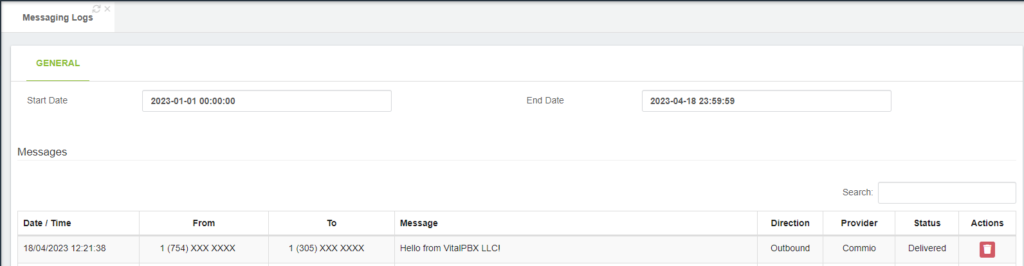
VitalPBX SMS – Logs
Conclusion
Overall, the integration of the Commio SMS feature on VitalPBX is a simple yet effective way for businesses to enhance their communication capabilities and reach customers or clients more effectively. With the step-by-step guide provided in this blog post, businesses can easily configure the feature and start using SMS messaging to its full potential.