
Important Update: End of Life (EOL) Announcement for VitalPBX Version 3
As part of our ongoing commitment to providing the best communication solutions, we continually evolve and update our systems to meet the dynamic needs of
VitalPBX One is the all-in-one solution designed to improve your business's collaboration and communication to new levels
Ideal for any size and type of business.
Get features that cover all your call center needs
Manage multiple PBX's on the same server
Experience a fully featured Switchboard, Recording Manager, Call Center Statistics, Call Account, and Call Center Dialer, system,
The add-ons module allows you to install new modules in order to expand the PBX capabilities and add new features.
Communicate anywhere with VitXi, our full WebRTC client exclusively for your VitalPBX installation.
With VitalPBX Connect, you can make and receive business calls on your smartphone.
An advanced windows softphone for call center which integrates presence, chat, video call, BLF, and much more.
We can help with everything from implementation assistance to upgrades and production down emergencies.
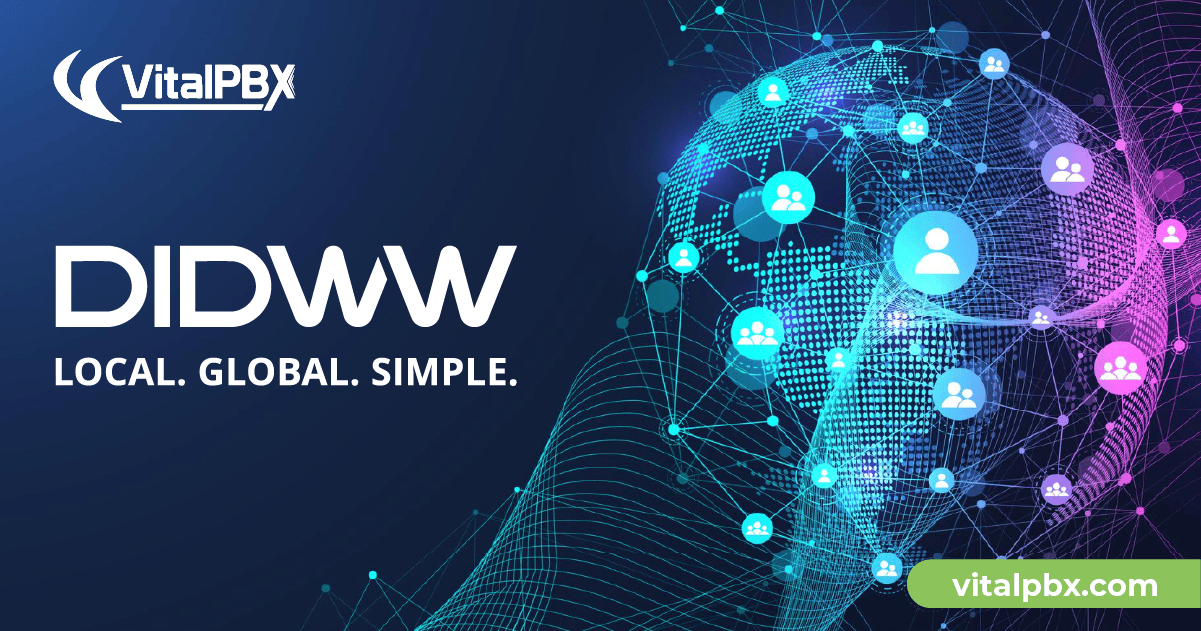
DIDWW is a leading provider of global communications solutions, offering high-quality SIP trunking services to businesses of all sizes. With local and toll-free phone numbers from over 100 countries, DIDWW is a trusted provider for companies looking to expand their global reach.
Integrating DIDWW’s SIP trunking services with VitalPBX is a straightforward process that can be accomplished in just a few easy steps. In this blog article, we will take you through the steps to configure a DIDWW Trunk and connect it to VitalPBX using PJSIP.
Before diving into the DIDWW portal configurations, we must sign up for a DIDWW account. Once you have completed the sign-up process, we recommend adding credit to your account before making any configurations.
Now that our account is all set, we will purchase our DIDs by navigating to the DID Numbers and pressing “Add New DIDs.” Once there, we can select all the desired services for our DIDs and the country.
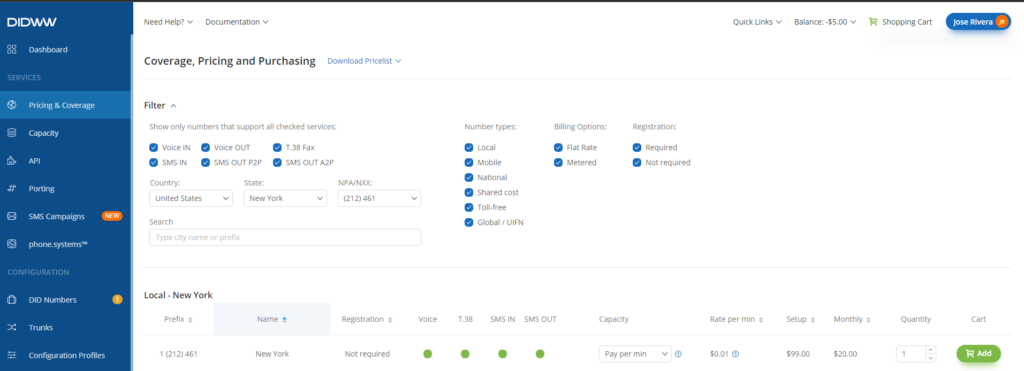
Something to highlight is that DIDWW provides DIDs for different countries. However, not all the services/features are available for all countries.
Now that we got our DIDs, we will create the required trunk configurations to place and receive calls from DIDWW.
First, we must create a “SIP Voice IN” trunk in the trunks section using the parameters below.
Consider that depending on the chosen “Preferred Server,” you must use one of the PoP(Point of Presence) addresses from this link for the field “Match” on your VitalPBX trunk. Nonetheless, if you select “Auto” for the “Preferred Server” field, we recommend adding all the PoP addresses.
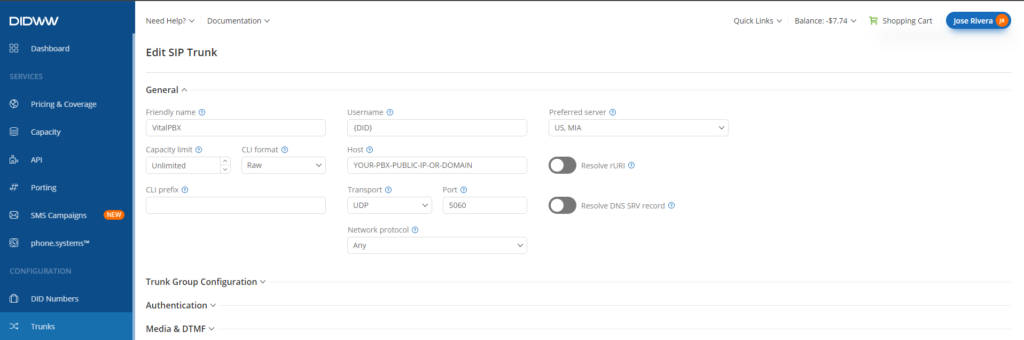
Next, continuing in the trunks section, we will create a “Voice OUT” trunk with the information below.
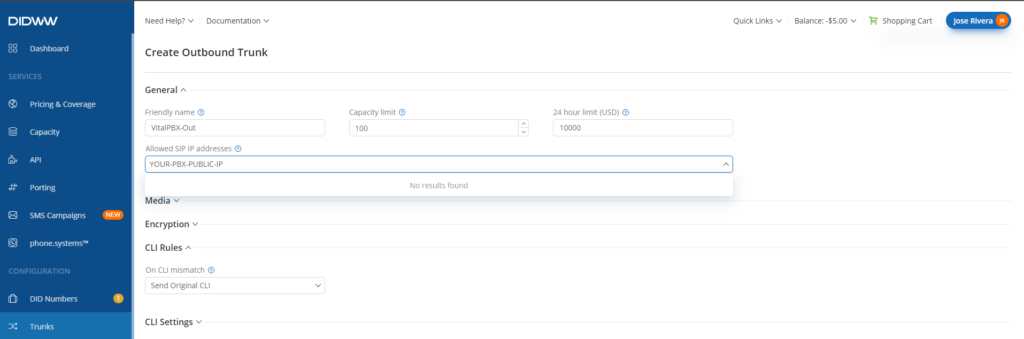
After creating the “Voice Out” trunk, you can obtain the auth credentials by clicking the “key” icon under the credentials’ column (we will need these credentials during the trunk setup on VitalPBX).
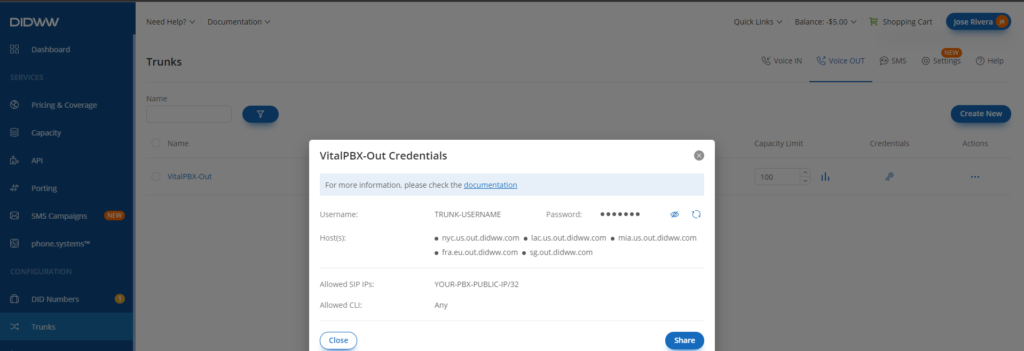
Finally, to receive calls in our VitalPBX, we must attach our “Voice IN” trunk to our DID numbers. To edit them, navigate to the “DID Numbers” section, click the three dots under the actions’ column, and finally click the “Manage DID” option.
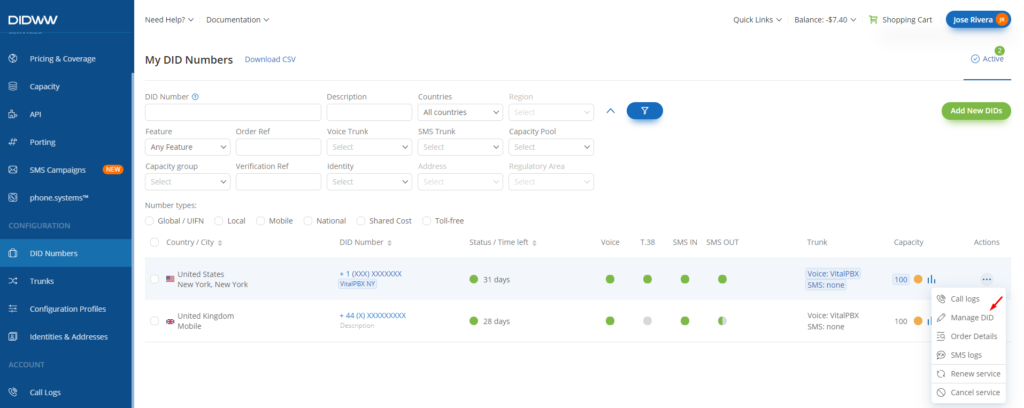
Once the edition form is open, select your “Voice IN” trunk in the trunk field of your DID.
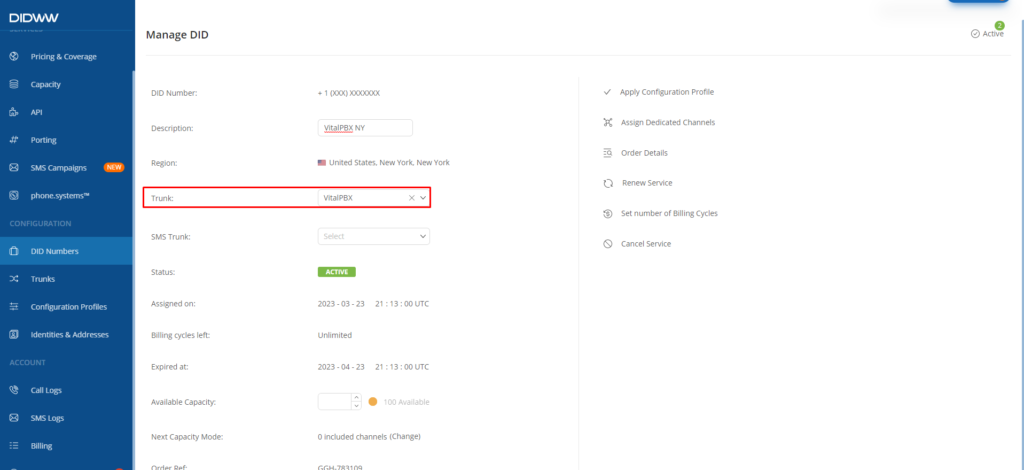
Now that the DIDWW portal configurations are all set, we will proceed with the Trunk creation on VitalPBX.
To start with our trunk setup, we will define the fields below in the top section.
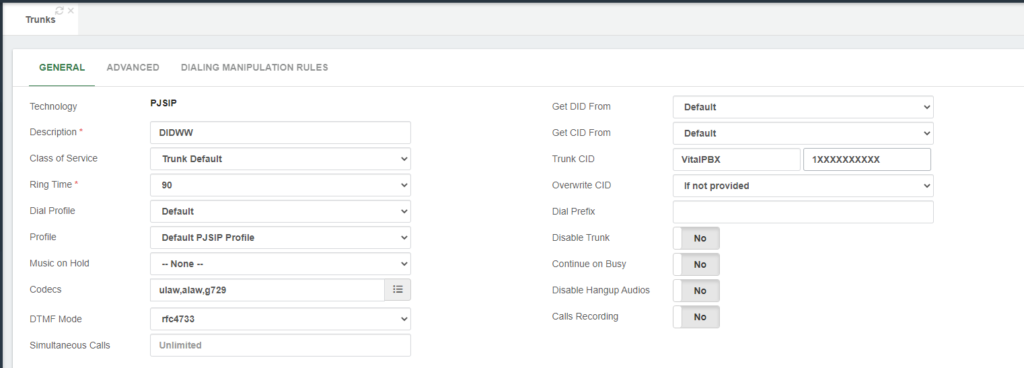
Next, in the section “General Configurations,” we must define the fields below.
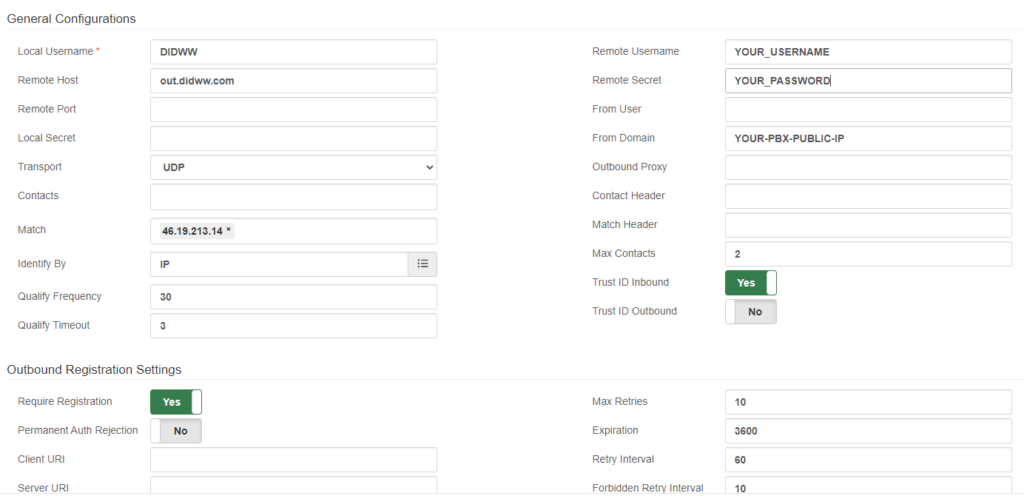
After saving the trunk and applying changes, you can monitor the trunk status by navigating to “Reports / PBX Reports / PJSIP Endpoints.” Once there, you must select the “Trunks” tab.
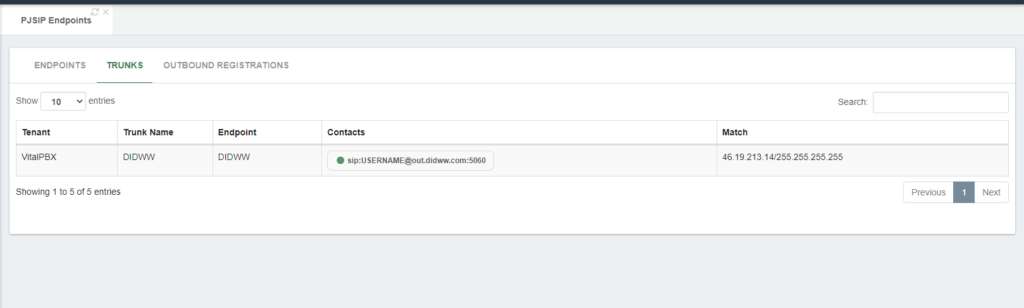
Now that we verified that our trunk is up and running, we will create the outbound route to place calls using our DIDWW trunk.
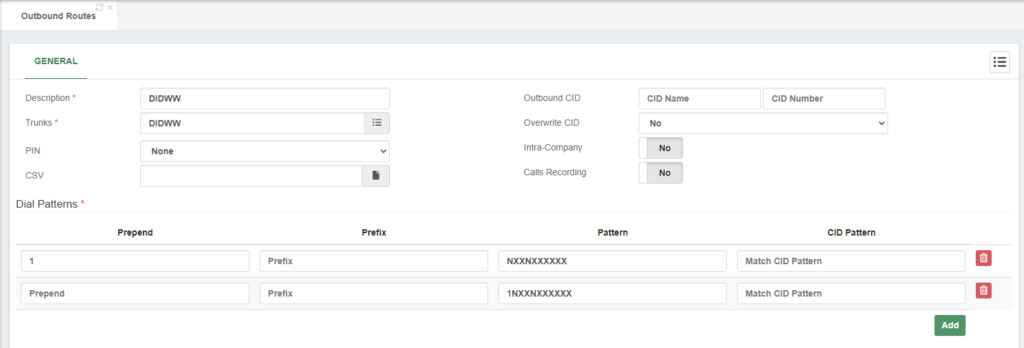
Additionally, because we have a DID from the UK, we will create an additional outbound route for local calls to the UK.
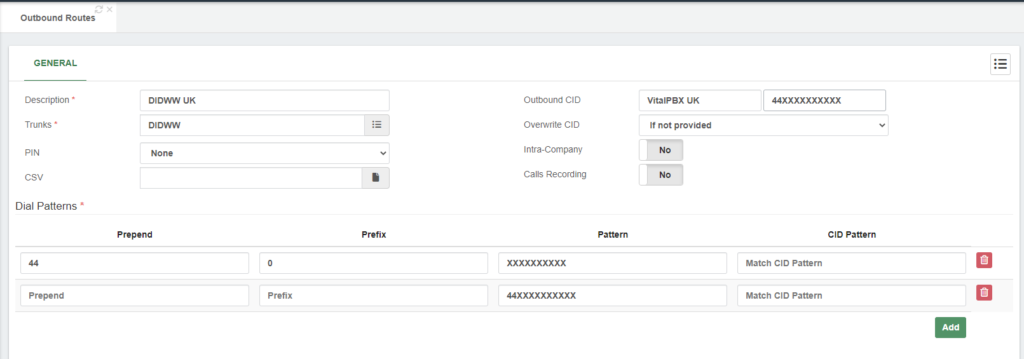
Finally, to receive calls in our VitalPBX, we must create our inbound routes with our DIDWW DIDs using the E.164 format but without plus (e.g., 13055551111).
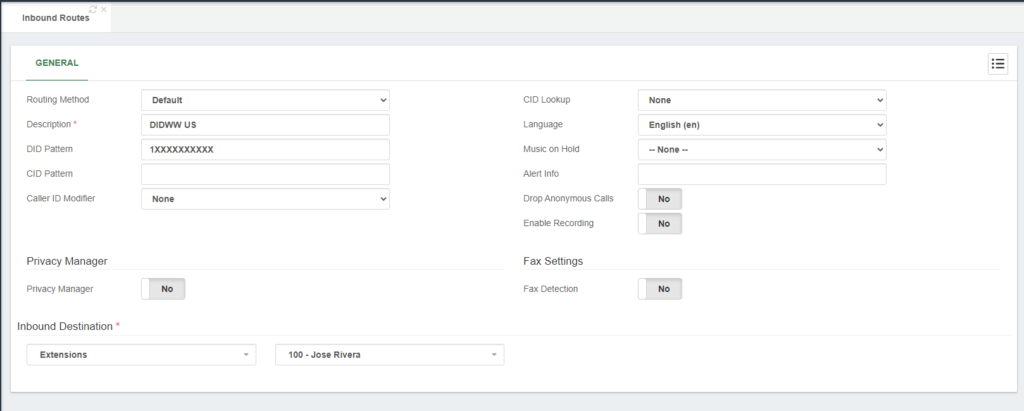
Now that the settings are complete, we can place test calls to confirm that our trunk is working.
For testing outbound calls, you can place a test call to a phone number outside of your network; it can be your mobile number, for instance.
For inbound call testing, you can call from your mobile to any of your DIDWW’s DIDs.
Thus, if both tests went well, congrats! You have successfully set up a DIDWW trunk in VitalPBX.
In conclusion, the interconnection of DIDWW trunk with VitalPBX can significantly enhance the functionality and efficiency of your business’s communication system. By utilizing DIDWW’s affordable and reliable VoIP services in conjunction with VitalPBX’s robust feature set, you may streamline your company’s communication processes and raise client satisfaction.

As part of our ongoing commitment to providing the best communication solutions, we continually evolve and update our systems to meet the dynamic needs of

We are thrilled to announce the release of VitalPBX V 4.1.0 R4, bringing with it a host of new features, improvements, and crucial fixes to
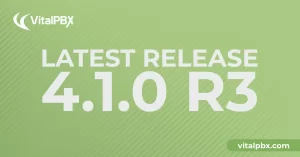
A better future of telephony where AI and seamless integration converge for your business, introducing VitalPBX release V 4.1.0 R3. This latest update contains fixes

VitalPBX provides a robust and scalable platform, which will allow you to manage your PBX in an easy and intuitive way.
Our newsletters are packed with all the latest updates, trends, and insights from VitalPBX.