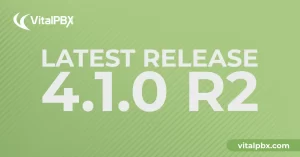
Exciting Product Updates to Enhance Your Communication Systems: 4.1.0 R2
We’re thrilled to share a series of updates and improvements we’ve rolled out to ensure that your experience with our communication solutions is not only
VitalPBX One is the all-in-one solution designed to improve your business's collaboration and communication to new levels
Ideal for any size and type of business.
Get features that cover all your call center needs
Manage multiple PBX's on the same server
Experience a fully featured Switchboard, Recording Manager, Call Center Statistics, Call Account, and Call Center Dialer, system,
The add-ons module allows you to install new modules in order to expand the PBX capabilities and add new features.
Communicate anywhere with VitXi, our full WebRTC client exclusively for your VitalPBX installation.
With VitalPBX Connect, you can make and receive business calls on your smartphone.
An advanced windows softphone for call center which integrates presence, chat, video call, BLF, and much more.
We can help with everything from implementation assistance to upgrades and production down emergencies.

In the world of business, communication is essential. And, as we all know, there are several ways to communicate nowadays. One of the most common ways is through voice communication, and SIP trunking is a widely used method for voice communication. In this blog article, we will take you through the steps to configure a BulkVS SIP Trunk and connect it to VitalPBX using IP Auth.
Before wide into the BulkVS portal configurations, we must sign up for a BulkVS account. After finishing the sign-up steps, consider adding credit to your account before making any configurations.
Now that our account is all set, we will navigate to “Inbound / DIDs – Purchase” to get our first DID number. To get the list of numbers, you must use the “Search Criteria” input field to localize your desired DID in a specific USA state.
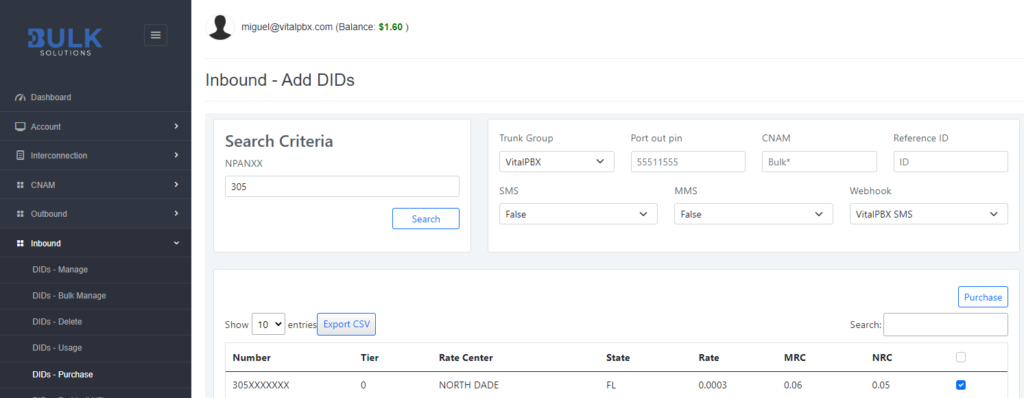
Now that we got our DID, we will create the required trunk configurations to place and receive calls from BulkVS using IP authentication.
First, for outbound calls, we must navigate to “Interconnection / Hosts” and add an IP host using the public IP of our VitalPBX server.
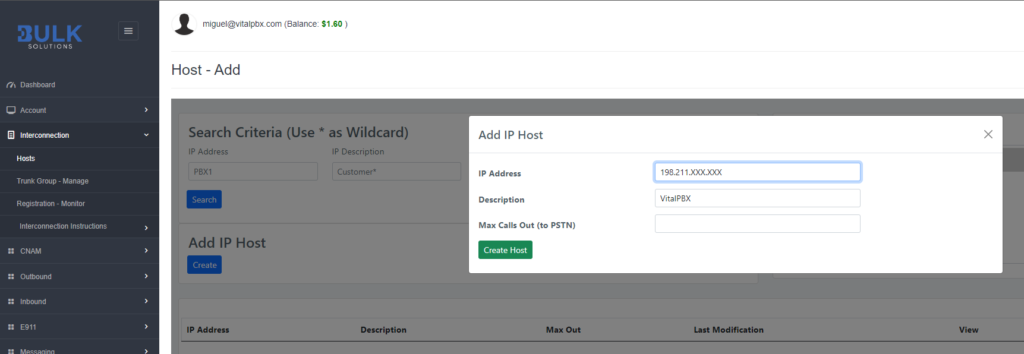
Secondly, we must navigate to “Interconnection / Trunk Group – Manage” and create an “IP Authenticated Trunk Group.” In our Trunk Group, we must configure the parameters below.
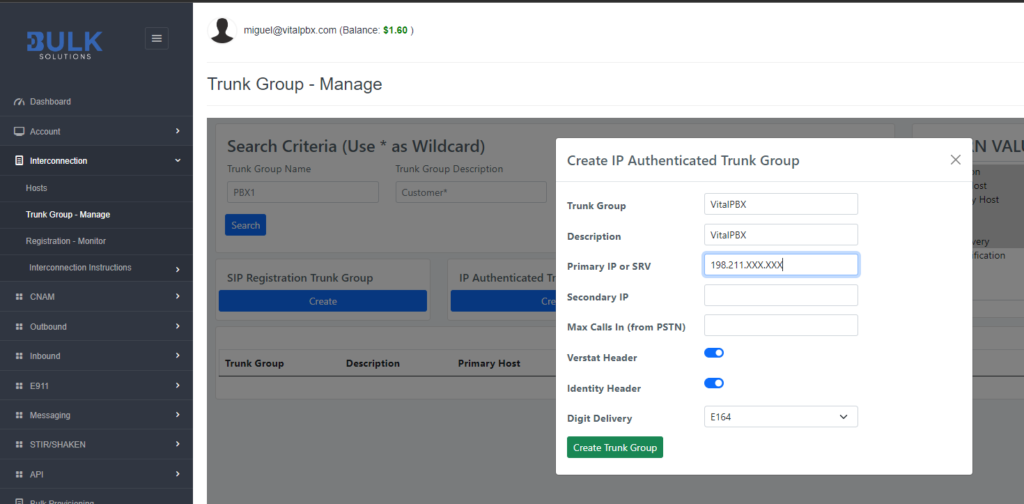
Finally, to receive calls in our VitalPBX, we must assign our “Trunk Group” to our DIDs. So, for this, you must navigate to “Inbound / DIDs Manage” and click on the “View” link of any of your DIDs to open the edition modal. Once the modal gets opened, you must select the desired trunk group in the field “Trunk Group.”
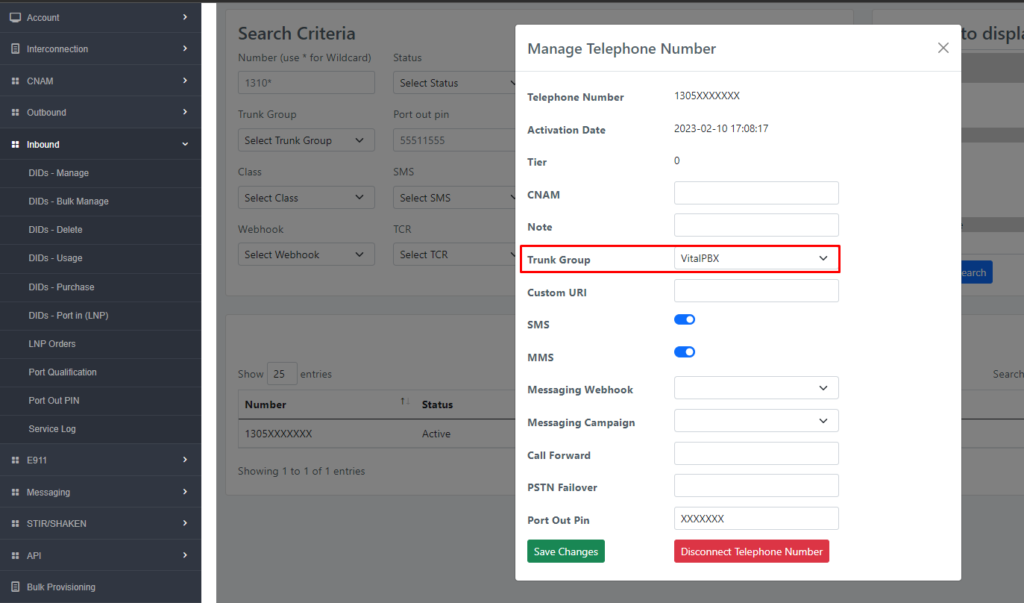
Now that the BulkVS portal configurations are all set, we will proceed with the Trunk creation on VitalPBX.
To start with our trunk setup, we will define the fields below in the top section.
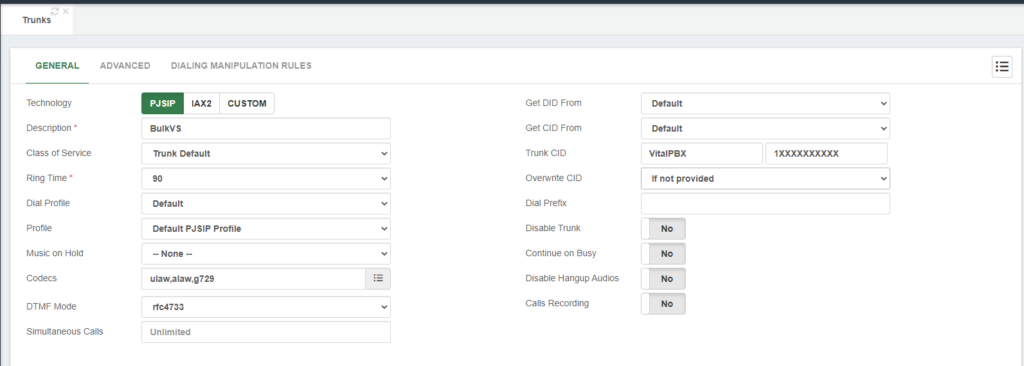
Next, in the section “General Configurations,” we must define the fields below.
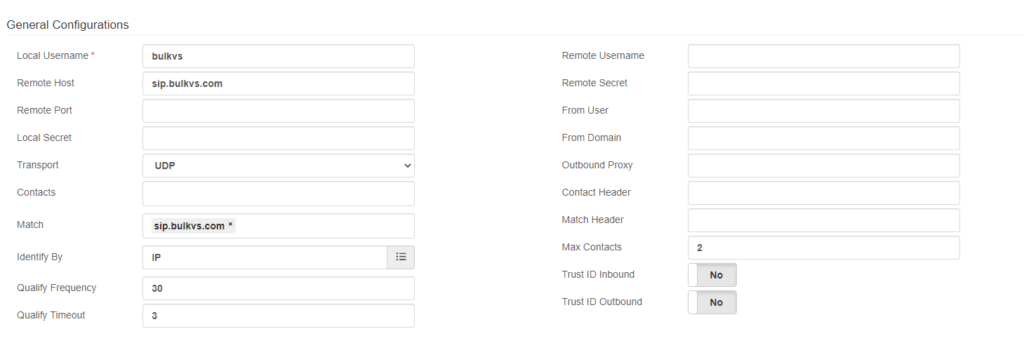
After saving the trunk and applying changes, you can monitor the trunk status by navigating to “Reports / PBX Reports / PJSIP Endpoints.” Once there, you must select the “Trunks” tab.
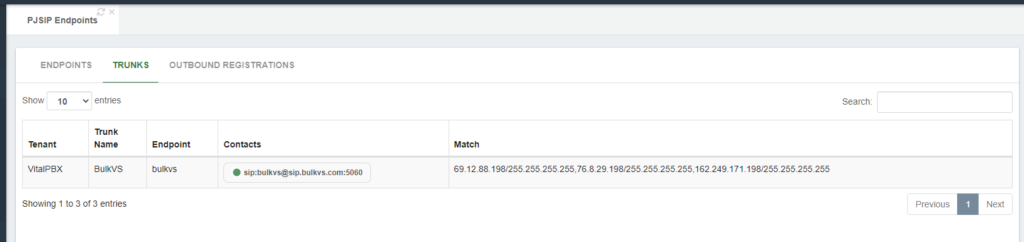
Now that we are assured that our trunk is up and running, we will create the outbound route to place calls using the BulkVS trunking.
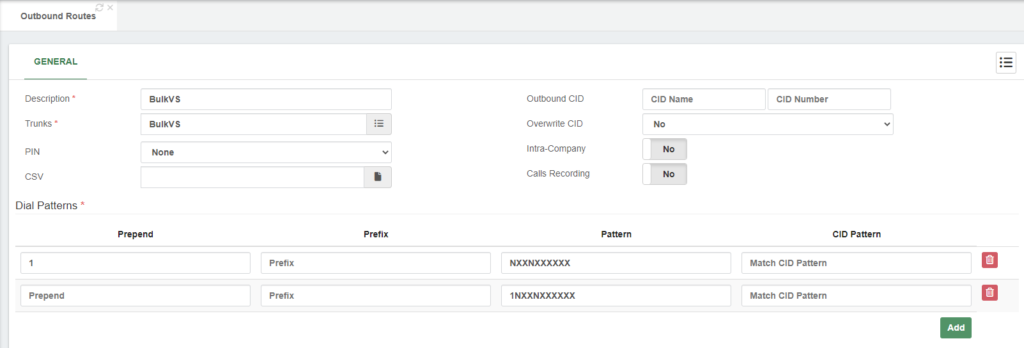
Finally, to receive calls in our VitalPBX server, we must create our inbound routes with our BulkVS DIDs using the +E.164 format.
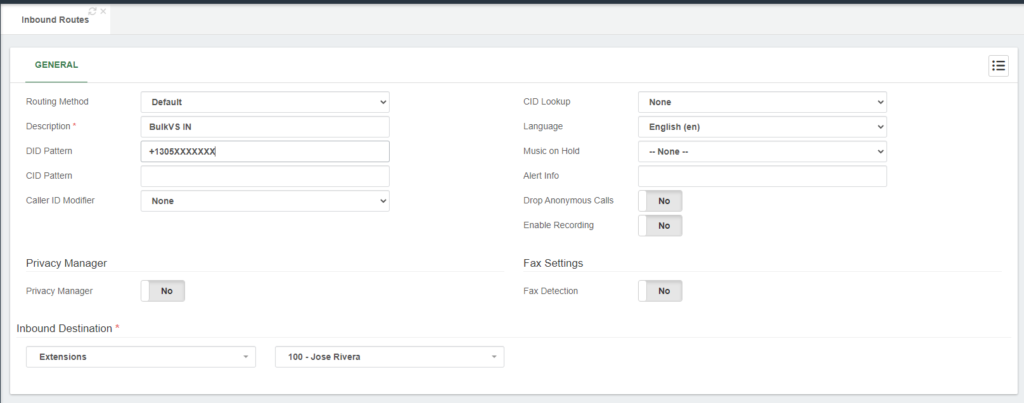
Now that the settings are complete, we can place test calls to confirm that our trunk is working.
For testing outbound calls, you can place a test call to a phone number outside of your network; it can be your mobile number, for instance.
For inbound call testing, you can call from your mobile to any of your Vonage DIDs.
Thus, if both tests went well, congrats! You have successfully set up a BulkVS trunk in VitalPBX.
That’s it! You have successfully interconnected your BulkVS SIP trunk with VitalPBX using PJSIP. You can now make and receive calls using your VitalPBX and BulkVS together.
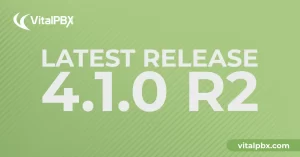
We’re thrilled to share a series of updates and improvements we’ve rolled out to ensure that your experience with our communication solutions is not only
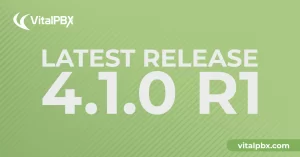
The VitalPBX team is thrilled to announce the rollout of VitalPBX 4.1 R1, a significant update that brings cutting-edge features and improvements to your communication
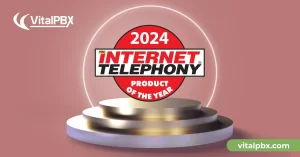
PBX System Recognized for Industry Innovation Miami, Florida, 02/27/24 — VitalPBX announced today that TMC, a global, integrated media company, has named VitalPBX Unified Communications

VitalPBX provides a robust and scalable platform, which will allow you to manage your PBX in an easy and intuitive way.